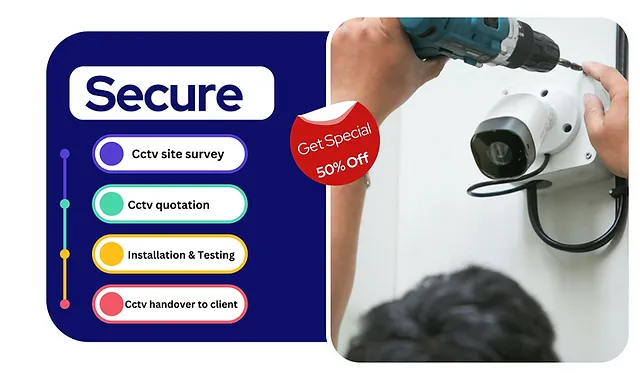Installing a CP Plus CCTV camera system, including the DVR (Digital Video Recorder) and SMPS (Switched-Mode Power Supply), can significantly enhance your home or business security. While it may seem complicated at first, the installation process is straightforward if you follow the proper steps.
This article will guide you through the installation process, from mounting the cameras to configuring the DVR and connecting the power supply, making sure your surveillance system is up and running smoothly.
CCTV Camera Tools and Equipment Required
Before starting the installation, ensure you have the following tools and equipment:
- CP Plus CCTV cameras (bullet or dome, depending on your preference)
- CP Plus DVR
- SMPS (Power Supply)
- Coaxial cables (for camera to DVR connection) and BNC connectors
- Power cables and power plugs
- Ethernet cable (for network connection)
- Monitor or TV (to view DVR footage)
- Drill machine (for mounting cameras)
- Screwdrivers, screws, and wall plugs
- Cable clips and cable ties
Step 1: CCTV camera, Planning the Installation
Before you physically install the cameras and DVR, it’s essential to plan the layout of your system. Identify key areas where you need surveillance, such as entrances, driveways, or any blind spots in your property. Consider the following points:
- CCTV Camera Positioning: Ensure that your cameras cover the maximum area with minimal obstructions. Avoid placing them directly in the path of sunlight, as this can distort footage.
- Cabling: Plan the routing of your cables (coaxial, power, and Ethernet) to ensure they reach the cameras and DVR without being exposed to potential tampering.
Step 2: Mounting the CCTV camera
- Determine Camera Mounting Spots:
- Mark the spots on walls or ceilings where you will mount the cameras.
- Ensure that the camera angle provides a clear view of the desired area.
- Drill Holes:
- Use a drill machine to create holes at the marked spots for the camera’s screws and for running the cables through the wall if needed.
- Mount the Camera:
- Secure the camera with screws provided in the kit.
- If you are mounting a bullet camera, adjust the camera angle manually before tightening the screws.
- For dome cameras, mount the base first, then attach the dome after adjusting the camera’s position.
- Connect the Coaxial Cable and Power Cable:
- Attach the coaxial cable’s BNC connector to the CCTV camera.
- Connect the power cable from the camera to the SMPS, which will supply power to the CCTV camera.
Step 3: Installing the DVR (Digital Video Recorder)
- Placement of DVR:
- Place the DVR in a secure location, typically indoors, where it’s protected from tampering or damage.
- Ensure the location has access to power outlets and is within range for connecting to the cameras and the monitor.
- Connect CCTV camera to the DVR:
- Use coaxial cables with BNC connectors to connect each camera to the corresponding input port on the back of the DVR.
- Each camera will have a dedicated port on the DVR, labeled as “Video In.”
- Connect DVR to Monitor:
- Use an HDMI or VGA cable to connect the DVR to a monitor or TV for viewing the live camera feed.
- The output ports on the DVR will be labeled as HDMI or VGA, and you can connect them to the appropriate input on your monitor.
- Connect DVR to the Internet (Optional):
- If you want to view your CCTV camera footage remotely, connect the DVR to your internet router using an Ethernet cable.
- This will allow you to access the live feed through the CP Plus mobile app or web interface.
Step 4: Setting Up the SMPS (Switched-Mode Power Supply)
The SMPS is responsible for powering all your CCTV cameras. Here’s how to install it:
- Position the SMPS:
- Place the SMPS close to the DVR or in a location where you can easily run the power cables to each camera.
- Connect Power Cables:
- Connect the power cables from each camera to the output ports of the SMPS.
- Ensure the correct polarity (positive and negative terminals) is followed when connecting the wires.
- Power On the SMPS:
- Plug the SMPS into a power socket.
- Once turned on, the SMPS will supply power to all the connected cameras.
Step 5: Powering the DVR and Cameras
- Power the DVR:
- Use the power adapter that came with your DVR to connect it to a power outlet. Ensure the DVR is powered on and the indicator lights are functioning.
- Check Camera Feeds:
- Once the DVR and SMPS are powered on, the cameras should automatically start transmitting video footage to the DVR.
- Use the connected monitor or TV to verify that each camera’s feed is visible and clear.
Step 6: Configuring the DVR
Once the physical installation is complete, the final step is configuring the DVR for recording and remote access.
- Initial Setup:
- Turn on the DVR, and follow the on-screen instructions for the initial setup, such as selecting language, time zone, and system preferences.
- Format Hard Drive:
- If you have installed a hard drive in the DVR for storing recorded footage, format the hard drive through the DVR’s system settings.
- Set Recording Preferences:
- Choose between continuous recording, scheduled recording, or motion-detection-based recording, depending on your needs.
- Enable Remote Viewing:
- To view the footage remotely on your smartphone or computer, enable network settings by connecting the DVR to your router.
- Download the CP Plus mobile app, scan the DVR’s QR code, and follow the instructions to access live feeds from anywhere.
Step 7: Testing and Final Adjustments
- Check Each Camera:
- Verify that all cameras are providing clear video footage and that their angles and focus are appropriate.
- Adjust Camera Settings:
- If needed, adjust the brightness, contrast, and other camera settings through the DVR interface to enhance video quality.
- Test Remote Access:
- Ensure that you can view the live feed from your mobile app or remote computer, ensuring the internet connection is stable.
Conclusion
Installing a CP Plus CCTV system, including cameras, DVR, and SMPS, is a straightforward process when you follow the steps outlined above. With proper planning and configuration, you can set up a reliable surveillance system that provides security and peace of mind for your home or business.
By ensuring that all components—cameras, power supply, and recording system—are correctly connected and configured, your CP Plus CCTV system will offer high-quality video monitoring and easy remote access from any location.


 Watch
Watch
 CASUAL WEAR
CASUAL WEAR