Step-by-Step Razorpay Setup: – Step 1: Create a Razorpay Account
- Go to https://razorpay.com.
- Click on Sign Up.
- Enter your email, mobile number, and create a password.
- Verify your email and log into your Razorpay Dashboard.

Step 2: Choose Business Type
- Select your business type:
- Proprietorship
- Partnership
- Private Limited Company
- NGO, Trust, or Society
- Individual (freelancer)
Step 3: Complete KYC Verification
Step-by-Step Razorpay Setup Guide: Razorpay needs KYC documents to activate your live payment gateway. Upload the following:
- PAN Card (individual or business)
- Bank Account Proof (cancelled cheque or bank statement)
- Address Proof (Aadhar, Passport, Utility Bill)
- Business Proof (GST certificate, Shop license, or MSME certificate)
- Website / App URL or social media links if no website
Tip: If you don’t have a website, you can still use Razorpay Payment Links or Pages.
Step 4: Link Your Bank Account
- Go to Settings → Bank Accounts
- Add your business or personal bank account for settlements.
- Razorpay may do a ₹1 test transfer to confirm.
Step 5: Integrate Razorpay on Your Website or App
Choose how you want to accept payments:
a. No Website? Use Payment Links
- Go to Payments → Payment Links
- Click “Create Payment Link”
- Share via SMS, WhatsApp, Email, or QR
b. Use Payment Buttons or Pages
- Pre-designed checkout forms
- Great for small businesses without a developer
c. Website Integration (for Developers)
Use Razorpay’s SDK or API to integrate:
- PHP, Python, Node.js, Java
- WooCommerce, Shopify, WordPress
- UPI, Cards, Wallets, Net Banking support
Documentation: https://razorpay.com/docs/
Step 6: Test in Sandbox Mode
Before going live, test payments:
- Go to Dashboard → Settings → API Keys
- Generate Test Key ID & Secret
- Simulate transactions in Sandbox Mode
Step 7: Go Live
Once KYC is approved:
- Generate Live API Keys
- Replace Test Keys in your code/integration
- You’re now ready to accept real payments!
Step 8: Monitor and Manage
Use the Razorpay Dashboard to:
- Track sales and refunds
- Download GST-compliant invoices
- Monitor settlements and payouts
- Set up webhooks and email alerts
Optional: Use RazorpayX (Smart Banking),Step-by-Step Razorpay Setup
- Automate payroll, vendor payments, and taxes
- Open virtual accounts for customers
- Use RazorpayX Card for business expenses
- Step-by-Step Razorpay Setup


 Watch
Watch
 CASUAL WEAR
CASUAL WEAR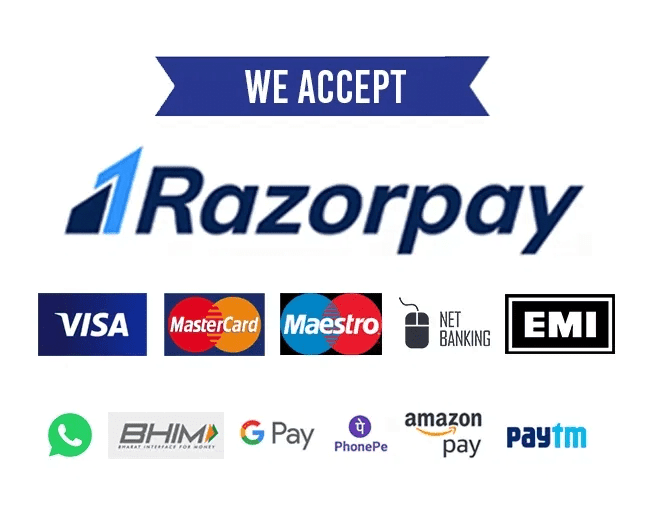


[…] Razorpay […]
[…] 1. Top Payment Gateways in India: – Razorpay […]