In the age of remote work, digital communication, and real-time collaboration, WhatsApp Web has become one of the most indispensable tools for millions around the world. WhatsApp, owned by Meta Platforms Inc., started as a simple mobile messaging app, but its evolution into a multi-platform communication suite—including WhatsApp Web—has revolutionized how we connect.
In this comprehensive guide, we’ll explore everything about WhatsApp Web in 2025: what it is, how to use it, its features, benefits, privacy settings, common issues, and pro tips to boost your productivity.

💻 What is WhatsApp Web?
WhatsApp Web is the browser-based version of the WhatsApp mobile app. It allows users to send and receive messages, share files, voice notes, images, and even make video calls directly from their desktop or laptop using any modern web browser.
It essentially mirrors your conversations and messages from your mobile app to your computer in real time.
🧠 Key Features of WhatsApp Web in 2025
- No Phone Required for Login (New in 2025)
Unlike earlier versions, the 2025 update supports standalone login—meaning your mobile device doesn’t need to stay connected for WhatsApp Web to function. - Real-Time Syncing
Chats, media, and settings are instantly synced between devices. - Voice & Video Calls
As of 2024–2025 updates, you can now initiate voice and video calls directly from your browser. - Multiple Device Support
You can now log in to WhatsApp on up to 4 devices simultaneously, including a desktop and tablet, without requiring your phone to stay online. - End-to-End Encryption
Messages sent via WhatsApp Web are end-to-end encrypted, ensuring strong privacy and data protection. - Custom Notifications
Customize notifications for specific chats to stay focused. - Keyboard Shortcuts
Use shortcuts for navigation, emojis, formatting, and archiving messages. - Media Uploading & Document Sharing
You can send files up to 2GB, including PDFs, images, videos, and voice messages.
🔧 How to Use WhatsApp Web
Step-by-Step Instructions (2025)
- Visit the Official Site
Go to https://web.whatsapp.com - Login with QR Code or Phone Number
- Option 1: QR Code
- Open WhatsApp on your phone
- Tap the three dots (⋮) > Linked Devices > Link a Device
- Scan the QR code shown on your computer screen
- Option 2: Login with Phone Number & OTP (2025 update)
- Enter your phone number and receive a one-time password
- Authenticate your session without needing the app
- Option 1: QR Code
- Start Messaging
Once logged in, your entire chat list appears instantly. Start typing or searching for contacts to message.
✅ Benefits of Using WhatsApp Web
- Faster Typing
Use your physical keyboard for faster communication, especially for business or customer support. - Increased Productivity
No need to pick up your phone every few minutes—stay focused on your workflow. - Seamless File Sharing
Easily drag and drop files, images, and documents from your computer into your chats. - Better Multitasking
Work across tabs and apps while staying connected via WhatsApp Web in a separate browser window. - Reduced Phone Dependency
Especially helpful if your phone is charging, lost, or switched off.

🧱 WhatsApp Web vs. WhatsApp Desktop App
| Feature | WhatsApp Web | WhatsApp Desktop App |
|---|---|---|
| Access Method | Web Browser | Downloadable App |
| Device Requirement | Browser + Internet | Installed Software |
| Performance | Depends on browser load | Generally faster & stable |
| Calls | Supported (2025) | Supported |
| Offline Usage | No | Limited offline use |
🔐 Privacy & Security on WhatsApp Web
- End-to-End Encryption: Just like on mobile, all messages are fully encrypted.
- Automatic Logouts: Sessions expire if inactive for extended periods.
- Remote Logout: You can log out from any linked device remotely via your phone.
- Two-Step Verification: Add an extra security layer with a PIN on your mobile account.
- Incognito Browsing Tip: Always use private mode on shared or public computers.
🛠️ Common Issues & Fixes
1. QR Code Not Scanning
- Clean your camera lens
- Check for lighting glare
- Refresh the web page
2. Not Receiving Messages
- Check internet connection on both devices
- Log out and log in again
- Clear browser cache
3. WhatsApp Web Not Loading
- Use updated Chrome/Firefox/Edge
- Disable extensions like ad-blockers
- Restart browser
🎯 Pro Tips for WhatsApp Web Power Users
- Pin Important Chats: Keep top conversations at the top for easy access.
- Use Keyboard Shortcuts:
Ctrl + N: New ChatCtrl + Shift + ]: Next ChatCtrl + Shift + [: Previous Chat
- Dark Mode: Click the three-dot menu > Settings > Theme > Dark
- Search Emojis Quickly: Type
:followed by a word (e.g.,:smile)
📱 WhatsApp Web for Businesses
- Customer Support: Provide instant replies, attach images, or send catalogues.
- Broadcasting Messages: Announce offers or updates to multiple users.
- WhatsApp Business API Integration: Automate responses and integrate bots.
Ideal for:
- E-commerce businesses
- Local shops & services
- Influencers and creators
- Customer service teams

🌍 Accessibility & Multilingual Support
- Supports multiple languages for global use
- Compatible with screen readers
- Supports right-to-left languages like Arabic and Hebrew
🧩 Integrations & Compatibility
- Integrates with Zapier, Slack, Shopify, and HubSpot (via WhatsApp Business tools)
- Compatible with Chrome, Firefox, Edge, Safari (latest versions)
- Works across Windows, macOS, Linux, and Chromebook
💡 Conclusion
WhatsApp Web has evolved far beyond a simple mirroring tool. In 2025, it’s a fully functional, secure, and productivity-boosting platform that allows users and businesses to communicate seamlessly without switching devices. Whether you’re managing a team, running a business, or just prefer typing with a keyboard—WhatsApp Web is a game-changer.


 Watch
Watch
 CASUAL WEAR
CASUAL WEAR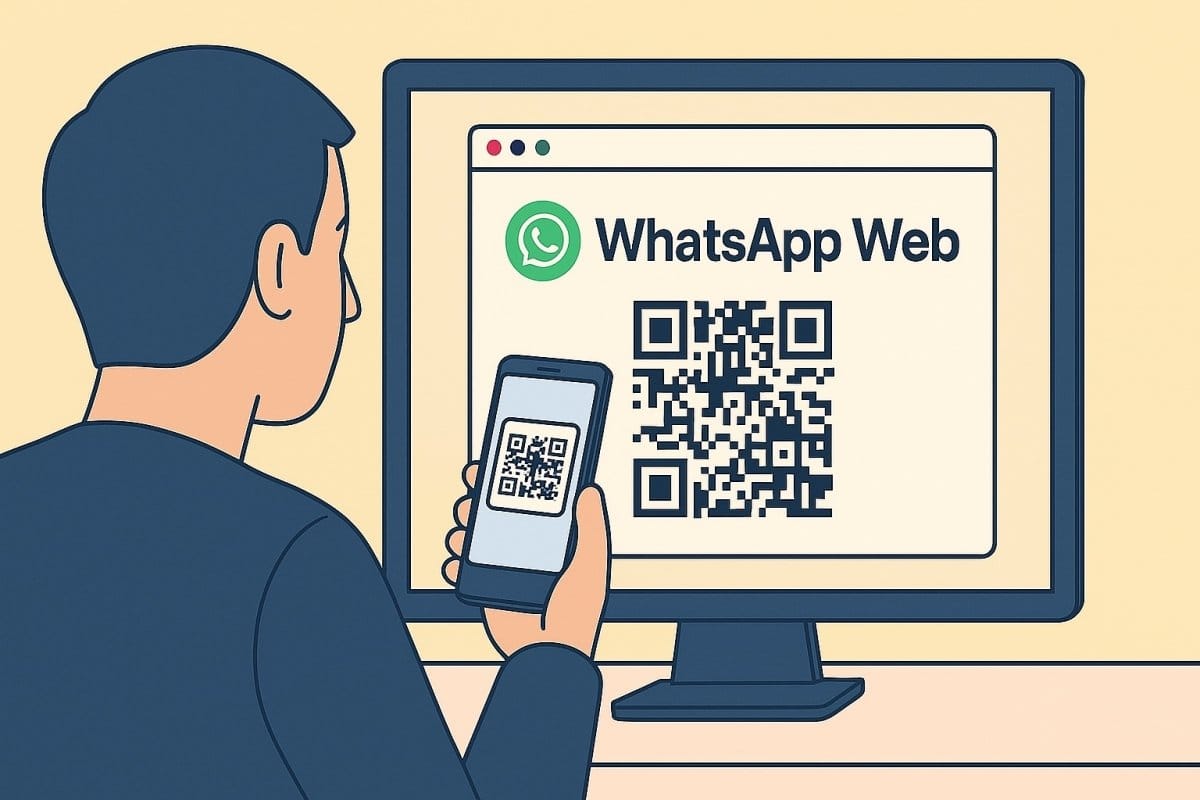
[…] digital entrepreneurship continues to rise, users often ask:“What’s the difference between WhatsApp and WhatsApp […]
[…] to Earn Money from WhatsApp Web: As digital tools evolve, WhatsApp Web has become more than just a messaging platform—it’s now a powerful tool for business, […]