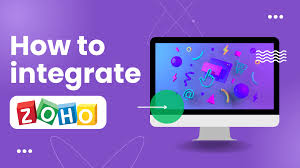Introduction
Integrate Zoho:- In today’s fast-paced digital landscape, businesses rely on multiple software solutions to manage sales, marketing, finance, HR, and collaboration. While Zoho offers a powerful ecosystem of over 55+ cloud-based applications, many organizations already use existing tools like Google Workspace, Slack, QuickBooks, Shopify, or Trello.
Integrating Zoho with your current business tools allows you to unify workflows, reduce data silos, automate repetitive tasks, and gain real-time insights across all departments. Proper integration ensures that teams can work efficiently, customers receive better experiences, and leadership has access to accurate, consolidated data for informed decision-making.
In this comprehensive guide, we’ll explore the methods, steps, and best practices for integrating Zoho with your existing software, helping your business streamline operations, enhance productivity, and drive growth in 2025 and beyond.
Why Integrating Zoho Matters
Integrating Zoho with your existing business tools is more than a convenience—it’s a strategic necessity for modern businesses. By connecting Zoho apps with the software you already use, organizations can unlock several key advantages that drive efficiency, productivity, and growth.
Key Reasons to Integrate Zoho
- Unified Data Across Platforms
When Zoho is integrated with other tools, all business data—from customer information to sales, invoices, and project updates—flows into a central system. This eliminates data silos and ensures teams always have access to accurate, up-to-date information. - Automated Workflows and Reduced Manual Effort
Integrations allow repetitive tasks like lead transfers, invoice generation, and reporting to run automatically. This reduces human error, frees up employee time, and allows teams to focus on strategic activities. - Enhanced Collaboration
Teams across departments can access the same data in real time. For example, sales, marketing, and finance teams can all view customer histories, project progress, and financial reports without switching between platforms. - Data-Driven Decision Making
Consolidated data enables smarter decisions. Managers and executives can use Zoho Analytics or CRM dashboards to monitor performance, identify trends, and act quickly on insights derived from integrated systems. - Scalability and Flexibility
Integration makes your business systems more adaptable. As your organization grows or adopts new tools, Zoho can seamlessly connect with them, ensuring workflows remain uninterrupted and scalable. - Improved Customer Experience
Integration ensures that customer interactions are consistent across all touchpoints. A sales lead captured in Zoho CRM can automatically trigger marketing campaigns, support tickets, or follow-ups, leading to faster response times and higher satisfaction. - Cost Efficiency
Reducing duplicate software, minimizing manual work, and avoiding data errors translates to tangible cost savings. Integrations help businesses get the most out of their existing tools while maximizing the value of Zoho’s ecosystem.
By integrating Zoho with your existing software, businesses create a connected, automated, and intelligent system that not only simplifies daily operations but also supports sustainable growth and competitive advantage.
Key Integration Methods
Zoho offers several methods to integrate its apps with existing business tools, catering to both simple and complex workflows. Choosing the right integration method ensures seamless data flow, automation, and operational efficiency.
1. Native Integrations
Zoho apps come with built-in integrations for commonly used platforms, allowing you to connect tools quickly without coding:
- Google Workspace: Sync emails, contacts, and calendars with Zoho CRM, Zoho Mail, and Zoho Projects.
- Microsoft 365: Integrate Outlook, Teams, and Excel with Zoho applications for seamless workflow.
- Slack: Receive notifications from Zoho CRM, Zoho Projects, or Zoho Desk directly in Slack channels.
2. Zoho Marketplace
The Zoho Marketplace offers pre-built connectors for hundreds of third-party applications, including:
- Accounting Tools: QuickBooks, Xero, FreshBooks
- E-commerce Platforms: Shopify, WooCommerce, Magento
- Marketing Automation Tools: Mailchimp, HubSpot, ActiveCampaign
- Project Management Tools: Jira, Trello, Asana
These integrations allow businesses to extend Zoho’s capabilities without custom development.
3. Zoho Flow
Zoho Flow is a low-code platform that enables automation across Zoho and third-party apps:
- Build multi-step workflows with triggers, actions, and conditions.
- Example: When a new lead is added in Zoho CRM, automatically create a task in Asana, notify the team in Slack, and send a welcome email via Zoho Campaigns.
- No coding skills are required, making it accessible to business users.
4. API Integration
For advanced or highly customized requirements, Zoho provides REST APIs:
- Automate data transfer between Zoho and proprietary systems.
- Push and pull data in real time between apps.
- Build custom connectors for unique business workflows that are not supported by native integrations.
5. Third-Party Integration Platforms
In addition to Zoho Flow, tools like Zapier, Integromat (Make), and Workato can connect Zoho apps with thousands of other applications, providing flexible integration options for businesses with diverse software stacks.
By understanding and leveraging these integration methods, businesses can create a connected ecosystem where Zoho works seamlessly alongside existing tools, enhancing productivity, accuracy, and operational efficiency.

Step-by-Step Guide to Integrating Zoho with Your Tools
Integrating Zoho with your existing business tools may seem complex, but following a structured approach ensures seamless data flow, automation, and efficiency. Here’s a step-by-step guide to help you get started:
Step 1: Identify Your Integration Goals
- List the applications you want to connect (e.g., CRM, finance, marketing, project management).
- Determine which workflows require automation (e.g., lead capture, invoicing, task assignment).
- Decide whether you need real-time syncing or scheduled updates.
Step 2: Choose the Right Integration Method
- Use native integrations for commonly used apps like Google Workspace or Slack.
- Explore Zoho Marketplace for pre-built connectors for tools like QuickBooks, Shopify, or Trello.
- Use Zoho Flow for multi-step workflows involving multiple apps.
- Opt for API integration if you require custom or complex connections.
Step 3: Authenticate and Authorize Connections
- Ensure both Zoho and third-party accounts are active.
- Grant necessary permissions for data sharing and workflow automation.
- Test the authentication with a small sample of data before full implementation.
Step 4: Configure Workflows
- Define triggers (events that initiate an action, e.g., a new lead in Zoho CRM).
- Set actions (responses in connected tools, e.g., create a task in Asana or send an email via Zoho Campaigns).
- Apply conditions to refine automation (e.g., only leads from a specific region or sales stage).
Step 5: Test and Validate
- Run pilot tests using sample data to ensure workflows function correctly.
- Check for data integrity, duplication, and errors.
- Adjust triggers, actions, and conditions as needed.
Step 6: Monitor and Optimize
- Use dashboards or Zoho Analytics to track integration performance.
- Set alerts for failed workflows or synchronization errors.
- Continuously refine processes to improve efficiency and effectiveness.
Step 7: Document Your Integrations
- Maintain records of all connected tools, workflows, and configurations.
- Ensure team members understand the workflows to avoid disruption during updates or personnel changes.
Best Practices for Zoho Integration
Successful integration of Zoho with your existing business tools requires careful planning, execution, and ongoing maintenance. Following these best practices ensures seamless workflows, accurate data, and maximum ROI.
1. Start Small and Scale Gradually
- Begin with critical workflows and essential apps.
- Test integrations with a limited dataset before rolling them out company-wide.
- Expand to more complex workflows once initial integrations are stable.
2. Standardize Data Across Platforms
- Ensure consistent naming conventions, data formats, and field types.
- Avoid duplication and mismatched records by cleaning data before integration.
- Use standardized templates for customer information, invoices, and tasks.
3. Automate Wisely
- Automate repetitive and high-volume tasks to save time.
- Avoid over-automation, which can create errors or disrupt workflows.
- Periodically review automation rules to ensure they remain relevant.
4. Document Your Workflows
- Maintain detailed records of integration setups, triggers, and actions.
- Share documentation with your team to ensure continuity during personnel changes or system updates.
- Include notes about exceptions and conditional workflows for troubleshooting.
5. Monitor and Optimize Regularly
- Track integration performance using Zoho Analytics or other monitoring tools.
- Set up alerts for failed workflows or data sync errors.
- Continuously refine workflows for improved efficiency and reliability.
6. Keep Security in Mind
- Only grant necessary permissions to connected applications.
- Use Zoho’s built-in encryption and access controls to protect sensitive data.
- Regularly review integrations for compliance with internal policies and regulatory standards.
7. Leverage Zoho Support and Community
- Use Zoho’s help documentation, forums, and customer support for guidance.
- Stay updated with new features, pre-built integrations, and best practices shared by other users.
Following these best practices ensures that your Zoho integrations remain robust, secure, and highly effective, allowing your business to fully leverage the power of a connected ecosystem.
Common Integration Examples
Integrating Zoho with existing business tools can transform your workflows, reduce manual effort, and improve accuracy. Here are some practical, real-world examples:
1. Zoho CRM + QuickBooks
- Automatically sync customer data, invoices, and payments between Zoho CRM and QuickBooks.
- Sales teams can see financial information in CRM, reducing manual lookups.
2. Zoho CRM + Mailchimp
- Send targeted email campaigns to CRM segments without exporting data manually.
- Automate follow-ups based on customer engagement, improving lead nurturing.
3. Zoho Projects + Slack
- Receive task updates, project notifications, and deadline reminders directly in Slack channels.
- Enables real-time collaboration and reduces the need for constant status meetings.
4. Zoho Inventory + Shopify/WooCommerce
- Automatically update stock levels across online stores and warehouse inventory.
- Prevents overselling and ensures accurate order fulfillment.
5. Zoho People + Google Calendar
- Sync employee leave requests, attendance, and schedules with Google Calendar.
- Keeps teams aligned and reduces scheduling conflicts.
6. Zoho Desk + Zoho CRM
- Support tickets automatically link to customer records in CRM.
- Agents have full context on customer history, enabling faster and more personalized support.
7. Zoho Marketing Automation + Zoho Analytics
- Track campaign performance and customer engagement across multiple channels.
- Provides actionable insights to improve marketing ROI and lead conversion.
By using these integration examples, businesses can streamline workflows, eliminate redundant tasks, and create a unified ecosystem where data flows effortlessly across departments.

Benefits of Integrating Zoho with Existing Tools
Integrating Zoho with your current business applications provides numerous advantages that go beyond convenience. These benefits improve efficiency, enhance collaboration, and drive business growth.
1. Time Savings
- Automate repetitive tasks like lead transfer, invoice generation, and task assignments.
- Reduce manual data entry and administrative work, allowing teams to focus on high-value activities.
2. Improved Data Accuracy
- Minimize human errors caused by manual data handling.
- Ensure consistent, up-to-date information across all connected platforms.
3. Enhanced Collaboration
- Unified data allows cross-department teams to work together seamlessly.
- Marketing, sales, finance, and HR teams can access the same real-time data for better coordination.
4. Data-Driven Decision Making
- Consolidated information in Zoho Analytics or dashboards provides actionable insights.
- Identify trends, track KPIs, and make informed decisions quickly.
5. Scalability and Flexibility
- Integrations grow with your business as you add new tools or expand existing workflows.
- Avoid workflow disruptions and costly migrations when scaling operations.
6. Better Customer Experience
- Centralized customer information ensures faster, more personalized interactions.
- Leads and support tickets flow seamlessly between Zoho CRM, Desk, and marketing tools, improving satisfaction and retention.
7. Cost Efficiency
- Reduce the need for duplicate software and manual processes.
- Maximize the ROI of both Zoho and existing tools by creating a connected ecosystem.
8. Faster Workflow Automation
- Multi-step workflows across apps eliminate delays in task completion.
- Automate notifications, approvals, and data updates for smoother operations.
By integrating Zoho with your existing business tools, organizations can create a connected, efficient, and scalable system that saves time, reduces errors, and drives sustainable growth.
Conclusion
Integrating Zoho with your existing business tools is a strategic step toward creating a connected, efficient, and scalable business ecosystem. By leveraging native integrations, Zoho Flow, Zoho Marketplace, or APIs, organizations can automate workflows, improve data accuracy, enhance collaboration, and make data-driven decisions faster.
A well-executed integration ensures that all departments—from sales and marketing to finance, HR, and IT—operate on unified, real-time data. This not only reduces manual effort and errors but also improves customer experiences, accelerates project delivery, and supports sustainable growth.
Whether you are a small business or a large enterprise, integrating Zoho with your current software stack allows you to maximize the value of your existing tools while taking full advantage of Zoho’s powerful ecosystem. Start small, follow best practices, and continuously optimize your workflows to unlock the full potential of an integrated business environment.
By embracing Zoho integration, your organization positions itself for greater efficiency, smarter decision-making, and long-term success in a competitive market.
FAQs: Integrating Zoho with Existing Business Tools
1. What is Zoho integration?
Answer: Zoho integration refers to connecting Zoho apps with other software or tools to streamline workflows, automate tasks, and unify data across platforms.
2. Why should I integrate Zoho with my existing tools?
Answer: Integration improves efficiency, reduces manual data entry, enhances collaboration, and provides centralized, actionable insights.
3. Which Zoho apps can be integrated with other tools?
Answer: Nearly all Zoho apps, including Zoho CRM, Zoho Books, Zoho Projects, Zoho Analytics, Zoho Desk, Zoho Campaigns, and Zoho People.
4. What are native integrations in Zoho?
Answer: Native integrations are built-in connectors that allow Zoho apps to connect seamlessly with popular software like Google Workspace, Microsoft 365, Slack, and more.
5. What is Zoho Flow?
Answer: Zoho Flow is a low-code platform that enables multi-step automation across Zoho and third-party apps without coding.
6. Can I integrate Zoho with QuickBooks?
Answer: Yes, Zoho CRM, Zoho Books, and other apps can integrate with QuickBooks for seamless financial data sync.
7. Can Zoho integrate with e-commerce platforms like Shopify?
Answer: Yes, Zoho Inventory and Zoho Books can integrate with Shopify, WooCommerce, and Magento for real-time inventory and order management.
8. What is Zoho Marketplace?
Answer: Zoho Marketplace is a collection of pre-built integrations and extensions for connecting Zoho apps with hundreds of third-party tools.
9. Can I create custom integrations in Zoho?
Answer: Yes, using Zoho’s REST APIs or Zoho Flow, you can build custom integrations for unique business workflows.
10. How does Zoho integration save time?
Answer: By automating repetitive tasks like lead transfer, invoice generation, and task assignment, reducing manual work.
11. How does integration improve data accuracy?
Answer: Integration eliminates duplicate entries and ensures consistent, real-time data across all connected systems.
12. Can Zoho integrate with Slack?
Answer: Yes, Zoho apps like CRM, Projects, and Desk can send notifications and updates directly to Slack channels.
13. How can integration enhance collaboration?
Answer: Teams across departments access the same data in real time, improving communication and coordination.
14. Is integration useful for remote teams?
Answer: Absolutely; Zoho integrations with collaboration tools like Slack, Teams, and WorkDrive streamline communication for distributed teams.
15. Can Zoho integration automate marketing campaigns?
Answer: Yes, Zoho CRM and Zoho Campaigns can sync to automate targeted email campaigns based on customer data.
16. How do I monitor integrated workflows?
Answer: Use Zoho Analytics dashboards or Zoho Flow monitoring tools to track workflow performance and errors.
17. Can Zoho integrate with Google Calendar?
Answer: Yes, Zoho People and Zoho Projects can sync schedules, leave requests, and tasks with Google Calendar.
18. How scalable are Zoho integrations?
Answer: Integrations can grow with your business, supporting additional apps, workflows, and teams without disruption.
19. Is technical knowledge required for Zoho integration?
Answer: Basic integration via native connectors or Zoho Flow requires minimal technical knowledge, while APIs may need developer support.
20. Can Zoho integration improve customer experience?
Answer: Yes, by centralizing customer data, ensuring faster response times, and automating personalized communication.

21. What are common integration mistakes to avoid?
Answer: Over-automation, inconsistent data formats, lack of testing, and insufficient documentation.
22. How does Zoho integration help in decision-making?
Answer: By consolidating data from multiple tools, providing analytics, and highlighting trends and KPIs.
23. Can Zoho integrate with accounting tools besides QuickBooks?
Answer: Yes, integrations are available for Xero, FreshBooks, and other accounting platforms.
24. Can Zoho integrate with project management tools like Trello?
Answer: Yes, Zoho Projects can sync tasks and updates with Trello, Jira, and Asana.
25. What is the difference between Zoho Flow and API integration?
Answer: Zoho Flow is a low-code automation tool for standard workflows, while APIs allow fully customized, code-based integrations.
26. How do I ensure data security during integration?
Answer: Use Zoho’s encryption, access controls, and permission management. Regularly review third-party app security compliance.
27. How long does it take to set up Zoho integrations?
Answer: Simple native integrations may take minutes to hours; complex API-based integrations may take days or weeks.
28. Can Zoho integrate with marketing platforms like Mailchimp?
Answer: Yes, Zoho CRM and Marketing Automation apps can sync with Mailchimp to streamline campaigns.
29. Does Zoho integration support multi-step workflows?
Answer: Yes, Zoho Flow allows multi-step, conditional workflows across multiple applications.
30. Can I sync Zoho CRM with e-commerce platforms?
Answer: Yes, Zoho CRM can integrate with Shopify, WooCommerce, Magento, and others for lead and order management.
31. Can integration reduce software costs?
Answer: Yes, by consolidating workflows and reducing duplicate software usage.
32. Can I automate invoice generation using Zoho integration?
Answer: Yes, Zoho Books and Zoho CRM can automatically generate invoices based on customer transactions or sales data.
33. How often should integrations be reviewed?
Answer: Periodically, ideally quarterly or whenever there’s an update in Zoho apps or third-party tools.
34. Can Zoho integrate with cloud storage solutions?
Answer: Yes, Zoho WorkDrive can integrate with Google Drive, Dropbox, and OneDrive for seamless file sharing.
35. Can Zoho integration help with HR processes?
Answer: Yes, Zoho People can integrate with payroll, calendar, and project management tools for streamlined HR workflows.
36. How do I handle errors in Zoho integrations?
Answer: Use Zoho Flow monitoring, set alerts, and maintain logs for troubleshooting and corrections.
37. Can Zoho Analytics consolidate data from integrated tools?
Answer: Yes, Zoho Analytics can aggregate data from multiple Zoho and third-party apps for reporting and insights.
38. Are Zoho integrations suitable for small businesses?
Answer: Absolutely; Zoho provides affordable and scalable integration options suitable for startups and SMEs.
39. Can Zoho integrate with customer support tools?
Answer: Yes, Zoho Desk can integrate with CRM, email platforms, and chat tools for a seamless support experience.
40. How do I get started with Zoho integration?
Answer: Identify your key tools and workflows, choose the appropriate integration method (native, Flow, API), test workflows, and monitor regularly for optimal performance.


 Watch
Watch
 CASUAL WEAR
CASUAL WEAR