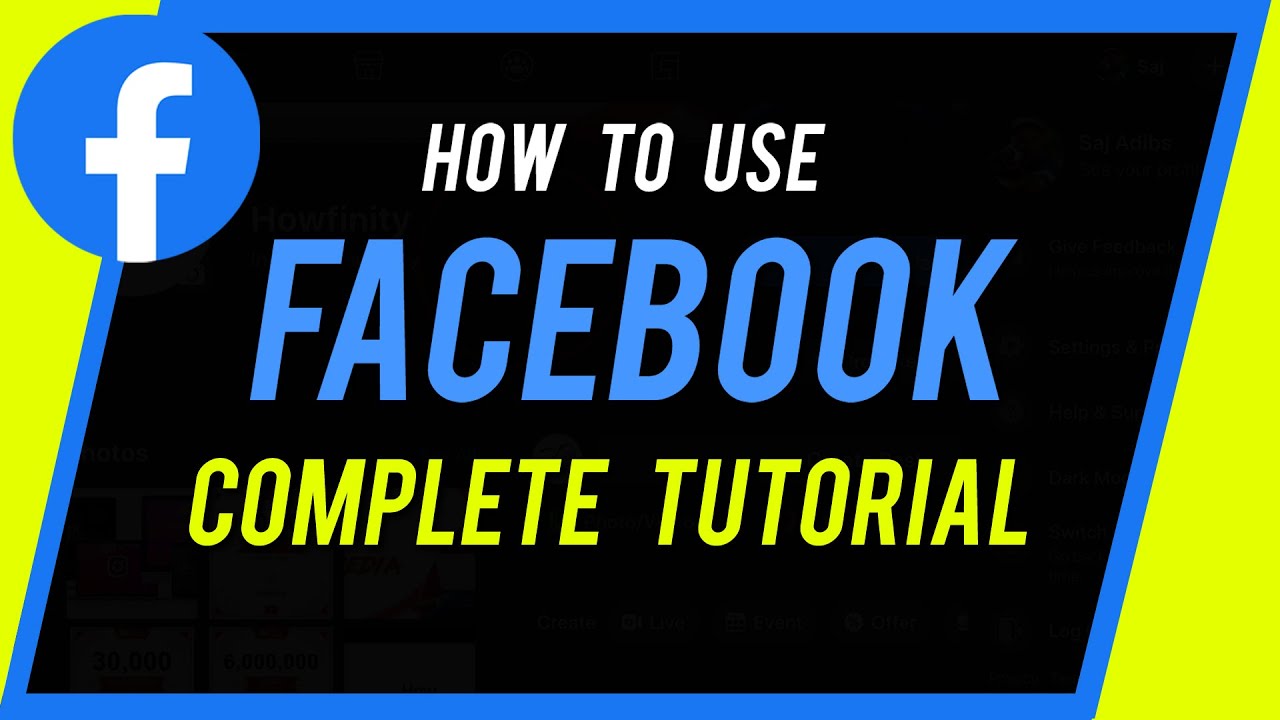How to Use Facebook:- Facebook is one of the oldest and most influential social media platforms, with over 3 billion monthly active users as of 2025. Whether you’re using it to stay in touch with family, promote your business, join communities, or follow breaking news — Facebook has tools for everyone.
Yet, despite its popularity, many people (especially beginners or returning users) still feel overwhelmed by its features, interface, and ever-evolving privacy settings. This guide is designed to walk you through everything you need to know to use Facebook effectively — from creating an account to running ads and groups.

1. 📘 What is Facebook?
Facebook is a free social networking platform that allows users to connect, share, and communicate with others. It was launched in 2004 by Mark Zuckerberg and has since evolved into a powerful tool for social interaction, business, advertising, shopping, and media consumption.
Facebook is part of the Meta Platforms Inc. ecosystem, which also includes Instagram, WhatsApp, and Threads.
2. 🧾 How to Create a Facebook Account
Steps to Sign Up:
- Go to https://facebook.com
- Click on “Create New Account”
- Enter your name, email or mobile number, password, birthdate, and gender
- Click Sign Up
- Verify your email or phone with the code sent to you
- Set up your profile picture and cover photo
- Start adding friends or customizing your settings
Note: You must be at least 13 years old to create a Facebook account.
3. 🧭 Facebook Interface Overview (2025)
Whether on desktop or mobile, Facebook is divided into several main sections:
- Home (News Feed): Main page with updates from friends and followed pages
- Watch: A video platform similar to YouTube or TikTok
- Marketplace: Buy and sell items locally
- Groups: Join communities around your interests
- Pages: Follow or manage public pages (businesses, celebs, etc.)
- Notifications: Alerts about likes, comments, and activity
- Messenger: Chat and video call with friends
- Reels & Stories: Short-form video content
4. 👤 How to Create and Edit Your Profile
Key Profile Elements:
- Profile Photo
- Cover Photo (Banner)
- Bio – Add a short description about yourself
- Intro – Work, education, location, relationship status
- Featured Photos – Highlight favorite moments
- Posts Timeline – All your shared content
To edit your profile:
- Click on your profile picture → Edit Profile
- Add/update information
- Set audience visibility (Public, Friends, Only Me)
5. 👥 Adding and Managing Friends
To Add a Friend:
- Search their name
- Click “Add Friend”
- Wait for them to accept the request
To Manage Friends:
- Go to their profile
- Click “Friends” to Unfriend or categorize (Close Friends, Acquaintances)
- Use “Followers” feature if you want updates without adding them
Pro Tip: Use “Restricted List” for people who can only see public posts.
6. ✍️ How to Post Status Updates, Photos & Videos
Types of posts you can create:
- Text status
- Photo/video
- Feeling/activity
- Check-in (location)
- Polls
- Tagging friends
- Link sharing
- Reels or Stories
You can control who sees your posts:
- Public, Friends, Only Me, Custom Lists
Use hashtags and emojis to increase reach and engagement.

7. 📰 Beginner Understanding the News Feed
Your News Feed shows:
- Posts from friends
- Suggested content
- Ads
- Stories and Reels
- Live videos
- Group and page activity
The algorithm uses your activity (likes, comments, time spent on posts) to determine what you see more of.
Tip: Use the “Favorites” option to prioritize certain people or pages.
8. 📸 How to Use Facebook Stories & Reels
Facebook Stories:
- Photos/videos that disappear after 24 hours
- Found at the top of News Feed
- You can add text, stickers, filters, and music
Facebook Reels (2025 Update):
- Short, vertical videos (up to 90 seconds or more)
- You can post reels from mobile and add trending audio
- Reels can go viral fast, even from personal profiles
Use hashtags and relevant captions to get discovered.
9. 💬 How to Use Facebook Messenger
Messenger is Facebook’s standalone app for private chats and video calls.
Features:
- Text messaging
- Voice/video calls
- Group chats
- Reactions and stickers
- Payments (in some countries)
- Secret conversations (end-to-end encrypted)
10. 🔐 Managing Privacy Settings
Go to Settings → Privacy to control:
- Who can see your posts
- Who can send you friend requests
- Who can find you via email/phone
- Who can tag or mention you
- Timeline review (approve tags before they appear)
Use “Privacy Checkup” for step-by-step guidance.
11. 👨👩👧👦 Joining and Using Facebook Groups
Facebook Groups are online communities for shared interests.
Types of Groups:
- Public
- Private (visible or hidden)
- Buy/sell groups
- Local community groups
- Business and creator groups
Inside a group, you can:
- Post, comment, and share
- Attend group events
- Sell/buy (in marketplace-linked groups)
- View group insights (if you’re an admin)
12. 📄 Creating and Managing Facebook Pages
Pages are for public profiles like businesses, influencers, brands, or organizations.
To create one:
- Go to Menu → Pages → Create New Page
- Add:
- Name, Category, Description
- Profile & cover photo
- Website or contact details
- Post content regularly to grow followers
- Use Meta Business Suite to manage insights, posts, and ads

13. 🛍 Facebook Marketplace (Buy & Sell)
Key Features:
- List items for sale
- Browse by category (electronics, fashion, real estate)
- Message sellers directly via Messenger
- Filter by price and location
- Boost listings via ads (optional)
14. 📅 Facebook Events
Create and attend both online and in-person events.
For Organizers:
- Choose date, time, location
- Add images, descriptions
- Promote to friends or groups
- Integrate with Zoom/Google Meet for online events
15. 📡 How to Go Live on Facebook
Live videos are great for:
- Product launches
- Q&A sessions
- Events and celebrations
- Worship services
- Fundraising
Go to Create → Live Video, set your camera/mic, add a title, and GO LIVE.
16. 💼 How to Use Facebook for Business
Use Facebook to:
- Promote products or services
- Build a brand community
- Run targeted ads
- Collect leads and drive website traffic
- Use Facebook Shops to sell products
Pro Tip: Use Meta Business Suite (business.facebook.com) to manage all your brand activity.
17. 🎯 How to Run Ads on Facebook
- Go to Meta Ads Manager
- Choose an objective: Traffic, Sales, Engagement, etc.
- Set your audience (location, age, interests)
- Choose ad placement (Facebook, Instagram, Messenger)
- Set a budget
- Design the ad with images/videos + caption
- Publish
Track performance via Ad Insights.
18. 🛡 Tips for Staying Safe on Facebook
- Avoid clicking unknown links
- Use two-factor authentication
- Block/report suspicious accounts
- Regularly review privacy settings
- Don’t overshare personal information publicly
19. 📱 Facebook Lite vs Facebook App
| Feature | Facebook Lite | Facebook App |
|---|---|---|
| Size | Under 5MB | 50MB+ |
| Data Usage | Very Low | Medium to High |
| Speed on Slow Networks | Fast | Moderate |
| Features | Limited (no Reels/Watch) | Full features |
| Ideal For | Old phones, slow internet | Modern smartphones |
20. 🧾 Final Thoughts
Facebook in 2025 is much more than just a social network — it’s a platform for communication, community, commerce, and creativity. Whether you’re here to connect with friends, grow your business, sell products, or create content, understanding how to use Facebook effectively unlocks countless opportunities.
No matter your goal, this guide is your foundation to becoming a confident and secure Facebook user.


 Watch
Watch
 CASUAL WEAR
CASUAL WEAR